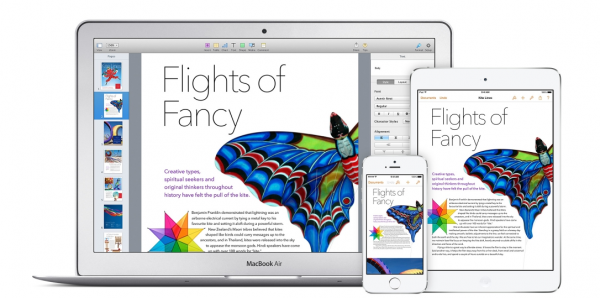
Apple’s latest news event covered all the new iPads, MacBook Pros, and Mac Pros as well as the all-new OS X Mavericks. As if that wasn’t enough, we also heard that all new Apple computer purchases will include free apps that you formerly had to pay for, like iMovie, iWork, and iPhoto. We already knew that iOS devices purchased after September 1 come with them, too. Can you believe it?
New and Improved
Apple updated iWork across the board for iOS, OS X, and iCloud. This is a big deal since it hasn’t been updated since 2009. They no longer have the linen, wood, and leather-look icons and the iCloud version supports collaboration. Keynotes also has new transitions between slides.
Normally each part of iWork (Pages, Keynote, and Numbers) are all $20 each for OS X and $10 each for iOS, so if you think you’ll use them, get them while you can.
For OS X
If you bought a Mac after October 1 but before the announcement, never fear, because you qualify too! All you have to do is apply for the Up-To-Date Program on the Apple website. Punch in your computer’s serial number, the purchase date, and a digital version of the sales receipt showing the marketing part number and date. Apple will send you codes within 24 hours which you can then use to redeem in the Mac App Store for those apps. The only catch is that you have to apply by November 21 if you bought your computer before October 22.
These instructions are good for people who live in the U.S. and Canada; check your country’s Apple website to see if the offer stands in other countries.
For iOS
When you first launch the App Store on your new tablet, iPod touch, or iPhone, you should see the option to download all free apps. Tap on the Download All pop-up button, and enter your Apple ID info. This will download all the free apps. If you’d rather pick and choose, you can do it manually.
To do this, launch the App Store, click on the Featured tab, click on Collections, find the New to the App Store, scroll down until you see Apps made by Apple. You’ll see a list and you can tap on the price to download or the title to see more information on each one.
Conditions for downloading these apps to an iOS device:
- It must have been purchased after September 1, 2013 and
- You have to have iOS 7 running on the device.
Of course, if you have previously purchased any of these apps you can get them for free on subsequent purchases of the same type of device (OS X or iOS).






